Signing up
You can sign up for popcam two ways...
1. If you're joining a group, get invited by a group admin
2. If you're not joining a group, sign up on your own here
Logging in
Log in at www.lumatic.app using the email address you signed up with.
If you're having trouble logging in, tap "reset password" to be emailed a reset password link. If popcam isn't recognizing your email, then your account may be set up under another email address.
Joining a group
You can join a group a few ways...
1. Get invited by the group admin, and sign up via your email invitation.
2. Sign up using the Invite Link or QR that your group shares with you.
3. If you already have a popcam account, then the group admin must invite you to the group using the email address that's linked to your existing popcam account.
To manage a group you must be an admin of the group. Once you join a group, an existing group admin can add you to their list of group admins.
Finding photos
When you log in, you'll land on your personal feed. Here you'll see the most recent photos of you, events you attended, and groups you're a part of.
Tap into any gallery to see its photos. In a gallery, tap "download" to save the photos you want. For headshots, you can also tap "Backdrops" to download your headshot with a different backdrop.
You can only see photos that have been approved by the group's admins. Sometimes group admins are slow to review photos. If you don't see what you're looking for, try again later or contact your group's admins.
Editing your info
Only you can edit your name, email address, and phone number. Here's how...
1. Log in
2. Tap your profile headshot/icon in the upper right to get to your profile
3. On your profile, tap into your "About" tab
4. Next to your name, tap the pencil "edit" button
5. Edit your info, then tap "Save"
You and your group's admins can update your data for that group:
1. Log in
2. Tap your profile headshot/icon in the upper right to get to your profile
3. On your profile, tap into your "About" tab
4. Next to the group you want to edit, tap the pencil "edit" button
5. Edit your info, then tap "Save"
Need more help?
Email help@popcam.me