This article is for group admins. If you're a new admin, get a tour of popcam. Manage your group by logging in, tapping the menu in the upper left, then tapping your group's name. If you don't see your group's name, then you're not an admin of your group.
Quick Links...
- Booking popcam and capturing headshots
- About backdrops
- About Virtual Headshots
- About popcam Headshots
- Editing your headshot gallery
- Receiving your headshots
Booking popcam and capturing headshots
Capture headshots with popcam. Add Virtual Headshots to let people take headshots with their own devices. Add popcam Headshots to let people get headshots from a professional headshot kiosk.
Here's how to book popcam:
- On your group's "photos" tab, tap "+", then tap "headshots".
- Add a name to your gallery. We suggest adding the date of your event to the name so you can easily reference it in the future. Then click "Create Gallery" button at the bottom of the window.
- Once your Gallery is saved, you will click on the "pencil" icon to upload and select a custom backdrop for your event. You can do this later before your event, too.
- Use the "Add popcam Headshots" button to select your dates, add a the shipping address, and select the contact for the shipping label and communications regarding shipment status.
NOTE: the shipping contact must be a member of your group. If you'd like to ship to another person not in your group, add additional address information (e.g. an apartment or suite), or have any other questions, please contact your account owner.
5. Review your booking info, and tap "Book". You'll be charged credits for each service you book; if you don't have credits, you'll need to enter payment information to pay the amount shown. Here's more about credits.
Combine virtual and popcam headshots to maximize options for your group.
Once entered, your booking will be listed as pending until our Fulfillment Team confirms the booking. Once confirmed, you'll receive an email with additional information.
The event gallery will appear on your "Photos" tab, and you can tap the three dots and select "edit shoot" to view and edit the booking.
Please enter all bookings at least two weeks before the event date to ensure all your service requests are fulfilled. Note that entering a booking fewer than two weeks before your event date may result in services not being fulfilled.
About backdrops
Choose any backdrop to be applied to the headshots. Set up multiple headshot galleries, each with their own gallery, to leverage unique backdrops for different audiences.
During booking, you may choose a backdrop from the provided options or upload a custom backdrop in 4000x5000 pixel JPEG format. The backdrop you select will be the default for headshots at your event. You can update the selected backdrop at any time, and all headshots captured from then on will be placed on that backdrop.
Here's a quick video showing how to update digital backdrops: updating popcam event digital headshot backdrops
When people select their favorite headshot, they'll automatically get the backdrop you chose as the default option. They can also tap "Backdrops" to download their headshot with any of popcam's predefined backdrops.
Users keep lifetime access to all photos (including custom and predefined backdrops) and can download all photos as many times as they like on any device.
About Virtual Headshots
Virtual Headshots let people take their own headshots using their phone
Enabling virtual headshots gives you a Headshot Link that you can share anywhere. Post it on onboarding forms, "Get a headshot" campaigns, or anywhere else.
People who tap your link will be prompted to take their own headshot using their phone. Then, they'll receive their edited headshot instantly; ready to share. Plus, their edited headshot will be in your gallery, for your team to use as needed.
About Popcam Headshots
Popcam Headshots let people get professional headshots from an easy-to-use kiosk
You'll pick the start and end date when you want popcam. Popcam will arrive at the address you provided the day before your start date. Popcam will be shipped to you in a black case with a large yellow sticker. Once Popcam arrives, put it wherever you want; setup takes just a few minutes and only takes a 5x5 space (actual footprint is ~2'x2')
During your shoot, popcam will take professional headshots. People who use Popcam will receive their edited headshots instantly. Popcam automatically edits everyone's headshots, so you don't have to worry about the background.
The day after your booking is completed, you'll put popcam out for UPS pickup or drop it off at a UPS Store. If you have any questions about popcam logistics, contact your account owner.
The popcam kiosk will ask users for their "IDcode" and provides on-screen instructions for signing up or signing in and where to find the IDcode.
If needed, here's popcam setup and support
Feel free to send this to anyone who wants to use popcam:
Popcam is arriving soon to capture everyone's headshots. Popcam is an automated headshot kiosk that lets you take your headshot at any time. Here's how it works...
- Arrive, and show popcam your IDcode (found on your popcam account)
- Pose for your headshots
- Choose your favorites. Or, take more until you're happy
Your edited headshot will be delivered instantly. Log in or sign up for popcam at lumatic.app.
Editing your headshot gallery
On your "Photos" tab, on your gallery, tap the "three dots" button next to a gallery.
To add Popcam Headshot bookings, tap "Add" next to the "Popcam Headshots" title
To edit Popcam Headshot bookings, tap the Popcam card(s).
Note that edits and cancelations made too close to the event date may not be refunded. If popcam has already shipped to your address, you are responsible for returning popcam as directed by your account owner.
To enable/disable Virtual Headshots, tap the switch next to the "Virtual Headshots" title.
Receiving your headshots
No matter how they're captured, every headshot will be edited and organized within your event gallery and independently delivered to the person in the photo.
Popcam comes preconfigured with a cellular internet connection, and customers are welcome to connect to an available WiFi network if preferred.
Users typically receive their edited headshots in less than one minute when popcam has a high-quality internet connection. If the internet signal is poor, photos will queue, upload, and be delivered when the internet signal improves.
Need more help?
Email help@popcam.me