This article is for group admins. If you're a new admin, get a tour of Lumatic. Manage your group by logging in, tapping the menu in the upper left, then tapping your group's name. If you don't see your group's name, then you're not an admin of your group.
About your network
Your network links your group with other groups. Perfect for managing multiple corporate offices, university groups, sports teams, etc.
You can be linked to other groups in two ways...
Your parent groups can see your photos, but your can't see theirs.
Your child groups can't see your photos, but you can see theirs.
Easily see who is in your network, if anyone, by tapping into your group's "settings" tab, in the "Integrations" section, and tapping the "Group Network" button.
Finding photos in your network
To see photos of your networked groups, go to your group's "settings" tab, in the "Integrations" section, and tap the "Group Network" button. Here you'll see a list of the groups who are in your network. Tap on any group to see their photos.
Additionally when using photo search, you can filter to include/exclude photos from groups in your network.
Editing your network
Your network is pre-configured when you set up your account.
To request a change to your network, email help@popcam.me
Need more help?
Email help@popcam.me